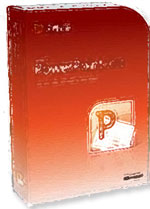See How Easy It Is To Know Microsoft PowerPoint...
Training Tutorials For MS PowerPoint. Discover How To Use PowerPoint With This Complete Video Course.
Who else would like to know how to quickly and easily create videos and presentations with Microsoft PowerPoint?
Training for beginner, intermediate, and even advanced users of Microsoft PowerPoint.
Learn everything that could be covered in a two day Microsoft PowerPoint class but in the comfort of your office or home.
With this complete selection of PowerPoint tutorials, you will discover tips to share powerful presentations with your audience.
- 6 full hours of professional Microsoft PowerPoint training.
- 10 CPE Credits. Two days worth of discovery.
- 99 Complete PowerPoint video tutorials designed by professional software trainers.
- Practice Exams.
- Final exam submission.
- Certificate of Completion.
The Microsoft
PowerPoint Training
Course Tutorials
Only $399.99 + s&h
Instant Rebate Savings: $200.99
Just $199.00 + s&h
limited time offer
order now and save

|
For beginner, intermediate, |
|
- Press Play For This Important Message -
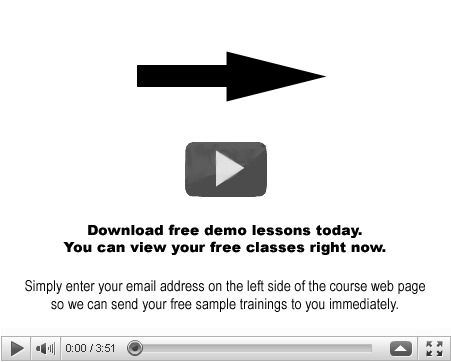
May I see a demo of this Microsoft PowerPoint course and the other business software tutorials?
Getting Acquainted with PowerPoint
- The PowerPoint Environment
- The Title Bar
- The Ribbon
- The "File" Tab and Backstage View
- The Microsoft Office Button
- The Quick Access Toolbar
- Touch Mode
- The Scroll Bars
- The Presentation View Buttons
- The Zoom Slider
- The Status Bar
- The Mini Toolbar
- Keyboard Shortcuts
Creating Basic Presentations
- Opening Presentations
- Closing Presentations
- Creating New Presentations
- Saving Presentations
- Recovering Unsaved Presentations
- Inserting New Slides
- Applying Slide Layouts
- Sharing Presentations
- Using the "Save & Send" Features
- Working with PowerPoint File Formats
Using Presentation Views
- Normal View
- Slide Sorter View
- Notes Page View
- Slide Show View
Using Text
- Adding Text to Slides
- Basic Object Manipulation
- Font Formatting
- Paragraph Formatting
- Applying Custom Bullets and Numbering
- Using Tabs
- Setting Text Options
- Setting Text Box Options
- Checking Spelling
Using Pictures
- Inserting Online Pictures
- Inserting Clip Art and Pictures
- Basic Graphic Manipulation
- Using Picture Tools
- Using Picture Tools
- Using the Format Picture Task Pane
- Fill & Line Settings
- Effects Settings
- Size & Properties Settings
- The Format Picture Dialog Box
Using SmartArt
- Inserting and Manipulating SmartArt
- Formatting SmartArt
Using Slide Show View
- Running a Slide Show
- Using Custom Shows
Printing Your Presentation
- Changing Slide Size
- Using Page Setup
- Setting the Slide Header and Footer
- Using Print Preview
- Previewing and Printing
Helping Yourself
- Using PowerPoint Help
Applying Animation
- Adding Slide Transition Animation
- Adding Object Animation
- Adding Slide Transition Animation
- Adding Custom Animation
Drawing Objects
- Inserting Shapes
- Formatting Shapes
- Inserting WordArt
Inserting Video and Sound
- Inserting Videos
- Inserting Audio
- Animating Multimedia Playback
- Recording a Sound
Using Themes
- Applying Themes
- Creating Custom Color Schemes
- Creating Custom Font Schemes
- Customizing the Slide Background
Using Presentation Masters
- Using Slide Masters and Slide Layouts
- Using the Notes Master
- Using the Handout Master
- Saving a Presentation Template
Setting Up the Presentation
- Setting Up the Slide Show
- Recording Narration
- Rehearsing Timings
Applying Actions
- Inserting Actions
- Inserting Hyperlinks
Inserting Charts, Tables, and Objects
- Inserting Charts
- Inserting Tables
- Inserting Objects
Setting PowerPoint Options
- Setting PowerPoint Options
How to receive your 10 hours of Continuing Professional Education (CPE) credits* with this Microsoft PowerPoint tutorials program...
Complete this Microsoft PowerPoint tutorial at work or home and at your own pace.
- Submit your exam within one year of your receipt date.
- Pass the exam with a score of 70% or above.
- Then be awarded your Certificate of Completion.
Can I view this training without the PowerPoint software installed on my computer?
Yes. You can view the Microsoft PowerPoint class sessions as many times as you want whether or not you have PowerPoint installed.
Is it easy to install your training courses?
Yes. Simply insert the CD into your computer and the PowerPoint course training menu will launch automatically.
Do you offer a money back guarantee on this training for Microsoft PowerPoint?
Yes. Just take advantage of your instant rebate savings now. Simply reserve your course right now so you can receive your training.
If you aren't delighted, return your unopened merchandise to us within 30 days from the shipping date for a full refund (minus shipping and handling).
Where can I purchase the MS PowerPoint software that goes with this training course?
Click here to order the most recent version of Microsoft PowerPoint presentation software.
Buy Microsoft
PowerPoint Software
Is this Microsoft PowerPoint course right for you?
Free yourself from presentations that are boring, predictable, or distract an audience with bad design or too many visual effects. This training series on Microsoft PowerPoint will reveal how to use the functionality of your Power Point software effectively so you can create great presentations fast.
You will see how to use the features of your Microsoft PowerPoint presentation software in the most effective way. You will quickly know how to let PowerPoint highlight what you are saying rather than take away from your ideas.
With this course for Microsoft PowerPoint, you will be able to create a professional looking slide show that will stand out from the rest. Because you invested in yourself, your presentations will fully illustrate the points that you are trying to make and you will communicate more effectively.
Whether you are using PowerPoint for teaching, sales, or for marketing online, this training class can help you reach that next level with your presentations and offers.
See how you can add graphics to enhance your presentation or add data in the forms. Add graphs or tables to help illustrate it. Customize PowerPoint to reflect your organization's image rather than having to use the standard templates. This alone will make your presentation appear truly unique and will help to give your message a distinction of credibility.
PowerPoint training videos step you through the best ways to structure and organize your use of the software to get the best results. Your every PowerPoint presentation will be as interesting and audience-grabbing as it can be.
If you want to impress your audience and see them sit up in their chairs when you speak, you can build a strong foundation with this training for Microsoft PowerPoint that can show you how. Secure your course materials and get started today.
The Microsoft
PowerPoint Training
Course Tutorials
Only $399.99 + s&h
Instant Rebate Savings: $200.99
Just $199.00 + s&h
limited time offer
order now and save

|
For beginner, intermediate, |
|
May I see a free demo?
Yes. Simply enter your best email address and we will send you free online demos for each of our courses.