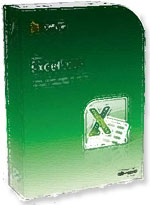Training For Microsoft Excel That Works For You...
See How To Use MS Excel With Self-Paced Tutorials In Our Comprehensive Video Course.
Finally, an easy way to quickly become an expert user of Microsoft Excel.
- Improve how you use MS Excel.
- For beginner, intermediate, and even advanced users of Microsoft Excel.
With this professional course, the most comprehensive collection of Excel video tutorials available, you will see tips for gaining efficiency and becoming better informed in your business.
Get everything that could be covered in a three day MS Excel training class but in the comfort of your office or home.
- 10 full hours of professional Microsoft Excel training.
- 14 CPE Credits. Three days worth of instruction.
- 198 Complete Excel video lessons designed by professional software trainers.
- Practice Exams.
- Final exam submission.
- Certificate of Completion.
The Microsoft
Excel Training
Course Tutorials
Versions: 2019 & Microsoft 365
Only $399.99 + s&h
Instant Rebate Savings: $150.99
Just $ 249.00 + s&h
limited time offer
order now and save

|
For beginner, intermediate, |
|
- Press Play For This Important Message -
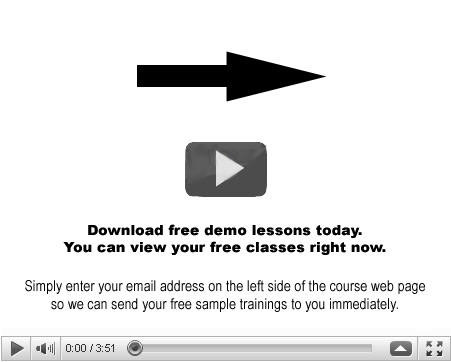
May I see a demo of this Excel course or the other business software tutorials?
Yes. Simply enter your best email address and we will send you free online demos for each of our courses.
Getting Acquainted with Excel
- About Excel
- The Excel Environment
- The Title Bar
- The Ribbon
- The "File" Tab and Backstage View
- Scroll Bars
- The Quick Access Toolbar
- Touch Mode
- The Formula Bar
- The Workbook Window
- The Status Bar
- The Workbook View Buttons
- The Zoom Slider
- The Mini Toolbar
- Keyboard Shortcuts
File Management
- Creating New Workbooks
- Saving Workbooks
- Closing Workbooks
- Opening Workbooks
- Recovering Unsaved Workbooks
- Opening a Workbook in a New Window
- Arranging Open Workbook Windows
- Freeze Panes
- Split Panes
- Hiding and Unhiding Workbook Windows
- Comparing Open Workbooks
- Switching Open Workbooks
- Switching to Full Screen View
- Working With Excel File Formats
Data Entry
- Selecting Cells
- Entering Text into Cells
- Entering Numbers into Cells
- AutoComplete
- Down List
- Flash Fill
- Selecting Ranges
- Ranged Data Entry
- Using AutoFill
Creating Formulas
- Ranged Formula Syntax
- Simple Formula Syntax
- Writing Formulas
- Using AutoSum
- Inserting Functions
- Editing a Range
- Formula AutoCorrect
- AutoCalculate
- Function Compatibility
Copying & Pasting Formulas
- Relative References and Absolute References
- Cutting, Copying, and Pasting Data
- AutoFilling Cells
- The Undo Button
- The Redo Button
Columns & Rows
- Selecting Columns & Rows
- Adjusting Column Width and Row Height
- Hiding and Unhiding Columns and Rows
- Inserting and Deleting Columns and Rows
Formatting Worksheets
- Formatting Cells
- The Format Cells Dialog Box
- Clearing All Formatting from Cells
- Copying All Formatting from Cells to Another Area
Worksheet Tools
- Inserting and Deleting Worksheets
- Selecting Multiple Worksheets
- Navigating Worksheets
- Renaming Worksheets
- Coloring Worksheet Tabs
- Copying or Moving Worksheets
Setting Worksheet Layout
- Using Page Break Preview
- Using The Page Layout View
- Opening the Page Setup Dialog Box
- Page Settings
- Setting Margins
- Creating Headers and Footers
- Sheet Settings
Helping Yourself
- Using Excel Help
- The Tell Me Bar
- Smart Lookup and Insights
Creating 3D Formulas
- Creating 3D Formulas
- 3D Formula Syntax
- Creating 3D Range References
Named Ranges
- Naming Ranges
- Creating Names from Headings
- Moving to a Named Range
- Using Named Ranges in Formulas
- Naming 3D Ranges
- Deleting Named Ranges
Conditional Formatting and Cell Styles
- Conditional Formatting
- Finding Cells with Conditional Formatting
- Clearing Conditional Formatting
- Using Table and Cell Styles
Paste Special
- Using Paste Special
- Pasting Linked Formulas
Sharing Workbooks
- About Sharing Workbooks
- Simplified Workbook Sharing
- Traditional Workbook Sharing
- Highlighting Changes
- Reviewing Changes
- Using Comments
- Compare and Merge Workbooks
Tables
- Creating a Table
- Adding and Editing Records
- Inserting Records and Fields
- Deleting Records and Fields
Making Macros
- Recording Macros
- Running and Deleting Recorded Macros
- The Personal Macro Workbook
If Analysis and Forecasts
- Using Data Tables
- Using Scenario Manager
- Using Goal Seek
- Forecast Sheets
Creating Charts In Excel
- Creating Charts
- Selecting Charts and Chart Elements
- Adding Chart Elements
- Moving and Resizing Charts
- Changing the Chart Type
- Changing the Data Range
- Switching Column and Row Data
- Choosing a Chart Layout
- Lesson 26.9 Choosing a Chart Style
- Lesson 26.10 Changing Color Schemes
- Printing Charts
- Deleting Charts
Auditing Worksheets
- Auditing Worksheets
- Tracing Precedent and Dependent Cells
- Tracing Errors
- Error Checking
- Using the Watch Window
- Cell Validation
Outlining Worksheets
- Using Outlines
- Applying and Removing Outlines
Consolidating Worksheets
- Consolidating Data
Sorting Data
- Sorting Data
- Custom Sort Orders
Filtering Data
- Using AutoFilters
- Using the Top 10 AutoFilter
- Applying a Custom AutoFilter
- Creating Advanced Filters
- Applying Multiple Criteria
- Using Complex Criteria
- Copying Filter Results to a New Location
- Using Database Functions
Related Functions
- The Hlookup and Vlookup Functions
- Using the IF, AND, and OR Functions
Sparklines
- Inserting and Deleting Sparklines
- Modifying Sparklines
Formatting Charts in Excel
- Formatting Chart Objects
- Inserting Objects into a Chart
- Formatting Axes
- Formatting Axis Titles
- Formatting a Chart Title
- Formatting Data Labels
- Formatting a Data Table
- Formatting Error Bars
- Formatting Gridlines
- Formatting a Legend
- Formatting Drop and High/Low Lines
- Formatting Trendlines
- Formatting Up/Down Bars
- Formatting the Chart and Plot Areas
- Naming Charts
- Applying Shape Styles
- Applying WordArt Styles
- Saving Custom Chart Templates
Data Models
- Creating a Data Model from External Relational Data
- Creating a Data Model from Excel Tables
- Relating Tables in a Data Model
- Managing a Data Model
PivotTables and PivotCharts
- Creating Recommended PivotTables
- Manually Creating a PivotTable
- Creating a PivotChart
- Manipulating a PivotTable or PivotChart
- Changing Calculated Value Fields
- Formatting PivotTables
- Formatting PivotCharts
- Setting PivotTable Options
- Sorting and Filtering Using Field Headers
Power Pivot
- Starting Power Pivot
- Managing the Data Model
- Calculated Columns
- Measures
- Creating KPIs
- Creating and Managing Perspectives
- Power Pivot PivotTables and PivotCharts
Power View
- Starting Power View
- Adding Report Visualizations
- Changing the Layout of Report Visualizations
- Using Undo and Redo in Power View
- Formatting the Power View Sheet
- Creating Multiples in a Chart
- Filtering Power View Using the Filter Area
- Filtering Visualizations
Slicers and Timelines
- Inserting and Deleting Slicers
- Modifying Slicers
- Inserting and Deleting Timelines
- Modifying Timelines
Security Features
- Unlocking Cells
- Worksheet Protection
- Workbook Protection
- Password Protecting Excel Files
How to receive your 14 Continuing Professional Education (CPE) credits* with this training for Microsoft Excel...
Complete this Microsoft Excel course at work or home and at your own pace.
- Submit your exam within one year of your receipt date.
- Pass the exam with a score of 70% or above.
- Then be awarded your Certificate of Completion.
Can I view these tutorials without the Excel software installed on my computer?
Yes. You can view the Microsoft Excel course sessions as many times as you want whether or not you have Excel installed.
Is it easy to install your training courses?
Yes. Simply insert the CD into your computer and the Excel course training menu will launch automatically.
Do you offer a money back guarantee on this program?
Yes. Just take advantage of your instant rebate savings now. Simply reserve your course right now so you can receive your course.
If you aren't delighted, return your unopened merchandise to us within 30 days from the shipping date for a full refund (minus shipping and handling).
Where can I purchase the Microsoft Excel software that goes with this system?
Click here to order the most recent version of Microsoft Excel spreadsheet and financial reporting software.
Other students have shared opinions like these...
"...liked it better than the Excel skills class I took at my community college..."
Bonnie K
"I had to go slow and only do a module or two per day over a couple of weeks because of a busy schedule but it was certainly worth it... ...great way to learn."
Sarah T
"Good software. Your tutorials helped me answer my questions."
Ben F
"...now I know how to use Excel for my work... ...it can also help me stay organized at home..."
Flynn P
"Not only did I grow my skills, what I learned helped me get a promotion at my job..."
Stephanie O
"...I had high expectations because I needed to learn PivotTables and charts for a project
at my company... Success. Above all, I'm glad this showed me the way while still being so affordable compared to other professional courses."
Terry M
"...so can I admit that I had fun? ...I learned a lot!"
Keith J
"We received your bookkeeping course and your Excel training materials... ...after going through them both.. ...I know how to use my software... ...it really helped me see where I can save time."
Barb A
"...the other course my daughter's college professor recommended was over $1000... Thank you."
Kim S
"...but your Excel course might not be for everyone because it does cover a lot and quickly. I thought it was great, though."
John K
"...and practically anyone who uses a computer could benefit from Microsoft Excel. ...glad we have your training programs in our office reference library."
Pat G
Why courses or training classes for Microsoft Excel?
Are you new to Microsoft Excel or are you an Excel expert? Regardless of your experience level with using MS Excel, you will know how to work even smarter with this popular Microsoft Excel training course.
This comprehensive Microsoft Excel course can show you how to optimize your spreadsheets, worksheets, applications, and projects. Among the many things this course reveals, your training will demonstrate more good ways to accomplish tasks and how you can complete your work in less time.
Students have reported that this training for Microsoft Excel can reveal an entire world of functionality that most people don't know about. Excel database features can provide you with a different way of sorting and removing data out of your Excel worksheets without tedious copy and pasting. Objects from images to hyperlinks can enhance the look and functionality of your workbooks. Well designed macros allow you to automate redundant tasks and you will know how to create your own functions.
This MS Excel training class will help you eliminate inefficient habits that may have been the proper way to do things years back but aren't the easiest method to approach problems today.
Get started now and grow your Microsoft Excel skills. Learn with step by step course videos that show you how to use MS Excel more efficiently. Save time with professional tutorials that show you tips and shortcuts. Your Excel training videos and computer based tutorials will help you learn how to use your software as if you were attending a live training class or seminar course but in the comfort of your office or home.
Secure your training for Microsoft Excel now and explore the real potential of your software.
The Microsoft
Excel Training
Course Tutorials
Versions: 2019 & Microsoft 365
Only $399.99 + s&h
Instant Rebate Savings: $150.99
Just $249.00 + s&h
limited time offer
order now and save

|
For beginner, intermediate, |
|